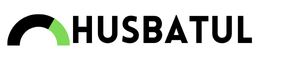Introduction to Essential Freelance Tools
In an increasingly digital world, freelancing has emerged as a transformative way to work, allowing individuals to pursue their passions on their terms. Whether you’re a writer, designer, developer, or consultant, the allure of being your boss and the flexibility to create your schedule is enticing. However, with this freedom comes the responsibility of managing multiple aspects of your business, from client communications and project management to finances and marketing.
To thrive in the competitive freelance landscape, having the right tools at your disposal can make all the difference. Imagine streamlining your workflow, enhancing client collaboration, and maximizing your productivity while ensuring your creative spark is never dimmed. The essential tools listed in this post are designed to do just that. They can help you navigate the complexities of freelance life, empowering you to focus on what you do best: delivering high-quality work and building lasting relationships with your clients.
In this guide, we’ll explore ten must-have tools that every freelancer should incorporate into their arsenal. Whether you’re just starting your freelancing journey or looking to optimize your existing setup, these tools will support your growth, boost your efficiency, and ultimately contribute to your success. Let’s dive into the essential resources that will elevate your freelance career to new heights!
Communication & Collaboration Tools

Effective communication is the cornerstone of a successful freelance career. As a freelancer, you often work with clients remotely, making clear and timely communication crucial for project success. The right communication tools can help you manage client expectations, collaborate with teams, and ensure everyone is on the same page. Here are three essential communication tools every freelancer should consider:
1. Zoom
Overview:
Zoom has become a household name for virtual meetings, and for good reason. It allows freelancers to conduct high-quality video calls, host webinars, and share screens, making presenting ideas and discussing project details with clients easier.
Key Features:
- HD Video and Audio: High-quality video and audio ensure clear communication.
- Screen Sharing: Easily share your screen to walk clients through presentations, portfolios, or project updates.
- Breakout Rooms are fabulous for collaborative discussions. They allow you to divide participants into smaller groups for focused conversations.
- Recording Capability: Record meetings for future reference or to share with clients who couldn’t attend.
Best Practices:
- Always test your technology before essential meetings to avoid technical difficulties.
- Use a professional background or virtual background to maintain a professional image.
- Prepare an agenda beforehand to keep the meeting focused and productive.
2. Slack
Overview:
Slack is a powerful messaging platform designed for team collaboration. It’s beneficial for freelancers working with multiple clients or as part of a team, allowing for organized communication through channels, direct messaging, and file sharing.
Key Features:
- Channels: Create channels for different projects or topics, keeping conversations organized easily.
- Direct Messaging: Quickly communicate with clients or team members without cluttering your email.
- Integrations: Integrate with tools like Google Drive, Trello, and Zoom to streamline workflows.
- File Sharing: Easily share files and documents within conversations for quick access and collaboration.
Best Practices:
- Use channels to separate client discussions from personal or internal team communications.
- Set notifications to stay updated without becoming overwhelmed by constant messages.
- Establish communication norms with clients to ensure everyone is aligned on expectations.
3. Microsoft Teams
Overview:
Microsoft Teams is another popular communication tool that integrates seamlessly with Microsoft Office applications. It’s an excellent choice for freelancers who work with clients that use the Microsoft ecosystem, allowing for easy collaboration on documents and projects.
Key Features:
- Chat and Channels: Like Slack, Teams allows for organized communication through chat and dedicated channels.
- Integration with Office Apps: Collaborate on Word, Excel, and PowerPoint documents in real time.
- Video Conferencing: Host video calls with high-quality audio and video, making client meetings more personal.
- Planner Integration: Track project progress and tasks within Teams to keep everyone informed.
Best Practices:
- Take advantage of the file collaboration features to work on documents simultaneously with clients.
- Use the Planner feature to create a shared task list, keeping you and your clients updated on project milestones.
- Familiarize yourself with the interface to navigate efficiently during meetings and discussions.
Project Management Tools

Effective project management is essential for freelancers who juggle multiple clients, deadlines, and tasks. Without the right tools, it’s easy to feel overwhelmed, miss deadlines, or lose track of important project details. The right project management tools can help you stay organized, communicate efficiently, and deliver high-quality work on time. Here, we’ll explore three indispensable project management tools that every freelancer should consider integrating into their workflow.
1. Trello
Overview:
Trello is a visually oriented project management tool with boards, lists, and cards to help you organize tasks and track progress. Its user-friendly interface makes it accessible for freelancers of all experience levels. Whether managing a single project or multiple clients, Trello allows you to customize your workflow to fit your unique needs.
Key Features:
- Boards and Cards: Create separate boards for different projects or clients. Each board can contain lists representing various project stages (e.g., To Do, In Progress, Completed); you can create cards for individual tasks within these lists.
- Checklists: Each card can include a checklist to break down tasks into smaller, manageable steps. This is especially useful for larger projects that involve multiple components.
- Due Dates and Reminders: Assign due dates to cards, set reminders to keep yourself accountable, and ensure deadlines are met.
- Labels and Tags: Use color-coded labels to categorize tasks by priority, project type, or client. This helps you quickly identify what needs your immediate attention.
Best Practices:
- Set Up a Workflow: Organize your boards to reflect your workflow. For example, you might have a board for each client with lists for different projects or phases.
- Regularly Update Your Boards: Keep your boards current by moving cards through the lists as you progress. This will help you visualize where you stand on each project and prevent tasks from falling through the cracks.
- Collaborate with Clients: Invite clients to boards to inform them of progress. This transparency can enhance communication and trust.
2. Asana
Overview:
Asana is a comprehensive project management tool designed for teams, but it’s equally beneficial for freelancers managing complex projects. With robust task tracking, collaboration, and project organization features, Asana is an ideal choice for freelancers looking to enhance their productivity.
Key Features:
- Task Management: Create tasks, assign them to team members (or yourself), and set deadlines. You can add subtasks to break them into manageable components for larger tasks.
- Multiple Project Views: You can switch between list view, board view, and calendar view, allowing you to visualize your projects in the best way for you.
- Attachments and Comments: Attach files directly to tasks and leave comments for better collaboration. This is particularly helpful for feedback and revisions.
- Progress Tracking: Use milestones to track important project deadlines and ensure you are on schedule.
Best Practices:
- Create Templates: For recurring projects, create templates that include predefined tasks and deadlines. This can save you time and ensure consistency in your workflow.
- Integrate with Other Tools: Connect Asana with communication tools like Slack or email to streamline notifications and updates.
- Regular Check-Ins: Schedule regular reviews of your projects and tasks to reassess priorities and ensure you’re on track.
3. Click Up
Overview:
Click Up is an all-in-one project management solution that combines task management, time tracking, and project planning in one platform. Its flexibility and customizable features make it an excellent choice for freelancers who want to tailor their project management experience.
Key Features:
- Task Hierarchy: Organize your projects with tasks, subtasks, and checklists. This hierarchical structure allows you to see the big picture while managing the finer details.
- Time Tracking: You can track the time spent on tasks directly within Click Up. This is especially useful for freelancers who bill by the hour or need to monitor their productivity.
- Custom Views: Create custom views (list, board, calendar, Gantt) to manage your projects according to your workflow. This flexibility can help you focus on what’s most important at any given time.
- Goal Setting: Set and track goals within the platform, helping you focus on your long-term objectives while managing daily tasks.
Best Practices:
- Customize Your Workspace: Tailor Click Up to fit your workflow by creating custom statuses, fields, and views. This personalization can enhance your efficiency and make project management feel more intuitive.
- Utilize Automation: Use ClickUp’s automation features to reduce repetitive tasks, such as moving a task to a different list when its due date arrives.
- Review and Reflect: Regularly review your tasks and goals to identify areas for improvement and adjust your approach as needed.
4. Time Tracking & Invoicing Tools
As a freelancer, managing your time and finances is critical for success. With varying project demands and client needs, it’s easy to lose track of hours worked, leading to missed billable opportunities. Time tracking and invoicing tools ensure you accurately capture the hours you’ve put into each project while facilitating a smooth billing process. In this section, we’ll delve deeper into three essential time-tracking and invoicing tools every freelancer should consider, focusing on their features, benefits, and best practices for use.
1. Toggl
Overview:
Toggl is a highly regarded time-tracking tool freelancers favor for its simplicity and effectiveness. Designed to help you monitor where your time goes, Toggl makes it easy to log hours spent on tasks and projects, providing valuable insights into your productivity.
Key Features:
- One-Click Time Tracking: Toggl’s intuitive interface allows you to start and stop timers with a single click, making it easy to track your time without interrupting your workflow. This feature is handy for those who may forget to log hours after completing tasks.
- Project Organization: You can organize your time entries by creating projects and assigning them to specific clients. This categorization lets you see how much time you dedicate to each client or project, helping you assess profitability and efficiency.
- Detailed Reporting: Toggl offers comprehensive reporting features, allowing you to generate weekly, monthly, or custom reports. These reports provide insights into your work patterns, helping you identify areas for improvement and make informed decisions about future projects.
- Integrations: Toggl integrates with various project management, productivity, and collaboration tools such as Asana, Trello, and Slack. This integration allows for a streamlined workflow, eliminating switching between multiple apps.
Best Practices:
- Set Up Projects and Clients: Before you begin tracking time, set up different projects and clients in Toggl. This organization will help you keep your time entries clear and accurate.
- Use Tags and Descriptions: Use tags to categorize tasks further and add descriptions to time entries for more detailed records. This practice helps you remember the specifics of each task when reviewing your entries later.
- Review Weekly Reports: Review your time reports to identify trends, such as peak productivity hours or tasks that consume excessive time. This insight can help you determine if you need to adjust your workflow or delegate specific tasks.
2. Harvest
Overview:
Harvest is another popular time-tracking and invoicing tool for freelancers and small businesses. Its dual functionality allows you to track billable hours while managing invoices and expenses, making it a comprehensive solution for freelancers.
Key Features:
- Time Tracking: Harvest allows you to track time spent on projects using a timer or manual entry. You can categorize your time entries by client and project, making it easy to see where your time is allocated.
- Invoicing: You can create professional invoices directly within Harvest. Customize your invoices with branding, line items for services rendered, and payment terms. Harvest also supports online payment options, making it convenient for clients to pay you.
- Expense Tracking: Keep track of expenses related to your projects, including receipts. Log expenses as they occur, ensuring you don’t miss any billable costs you can pass on to your clients.
- Reporting: Harvest provides robust reporting features that show billable versus non-billable hours, revenue generated, and project profitability. These insights can guide your decision-making and help you optimize your business practices.
Best Practices:
- Integrate with Your Workflow: Harvest integrates with popular project management tools like Asana and Trello, allowing you to sync time tracking with task management seamlessly.
- Customize Your Invoices: Take the time to customize your invoices with your branding, payment terms, and detailed descriptions of services rendered. A well-crafted invoice enhances professionalism and improves client relations.
- Use the Mobile App: Harvest offers a mobile app that lets you track time on the go. This feature is especially beneficial for freelancers who may work in various locations or need to log hours for meetings or client calls.
3. QuickBooks
Overview:
QuickBooks is a comprehensive accounting solution that freelancers and small business owners use. While its primary function is accounting, it also offers powerful time-tracking and invoicing features that can streamline your freelance operations.
Key Features:
- Time Tracking: QuickBooks lets you track time spent on projects and tasks directly within the software. You can enter time manually or use a timer for accurate tracking. This feature is essential for freelancers who bill clients based on hours worked.
- Invoicing: Create and send professional invoices that include options for online payments, helping ensure timely payments from clients. You can customize invoices to reflect your brand and add detailed line items for transparency.
- Expense Management: QuickBooks enables you to track expenses related to your freelance work, helping you manage your budget effectively. By categorizing costs, you can gain insights into your spending habits and identify areas for potential cost savings.
- Financial Reporting: Generate financial reports that comprehensively view your income, expenses, and overall business performance. These reports can be instrumental in making informed decisions about your freelance business and preparing for tax season.
Best Practices:
- Sync with Your Bank: Link your bank accounts and credit cards to QuickBooks for seamless expense tracking and automatic categorization. This integration simplifies record-keeping and reduces the risk of errors.
- Utilize Recurring Invoices: For clients with ongoing projects or retainer agreements, set up recurring invoices to save time and ensure consistent cash flow. Automating this process can help you stay organized and minimize the risk of late payments.
- Review Financial Reports Regularly: Use QuickBooks’ reporting features to monitor your financial health regularly. This practice can help you identify trends in your income and expenses, enabling you to adjust your business strategy proactively.
5. Design & Creative Tools

In the freelance world, having a strong visual presence is crucial to attracting clients and conveying professionalism. Whether you’re a graphic designer, content creator, or marketer, using the right design and creative tools can help you produce high-quality work that stands out. This section will explore three essential design and innovative tools to enhance your freelance projects, focusing on their features, benefits, and best practices.
1. Adobe Creative Cloud
Overview:
Adobe Creative Cloud is an industry-standard suite of design tools that includes applications like Photoshop, Illustrator, InDesign, and Premiere Pro. This comprehensive platform allows freelancers to create stunning visuals, edit photos and videos, and design layouts for print and digital media.
Key Features:
- Photoshop: Renowned for photo editing and manipulation, Photoshop offers a vast array of tools for retouching images, creating digital art, and designing graphics. The software supports layers, filters, and advanced selection tools, providing flexibility for various creative projects.
- Illustrator: Ideal for vector graphics, Illustrator enables freelancers to create logos, illustrations, and typography. Its scalable vector format ensures that designs maintain quality at any size, making it perfect for branding materials and merchandise.
- InDesign: This application is designed for layout and publishing, allowing freelancers to create brochures, magazines, and other print materials. Its ability to handle text and images seamlessly makes it a go-to for publishing industry professionals.
- Premiere Pro: For those working in video production, Premiere Pro offers powerful editing tools, including multi-camera editing, audio mixing, and advanced effects. Its integration with other Adobe applications enhances the editing workflow.
Best Practices:
- Utilize Tutorials and Resources: Adobe provides a wealth of tutorials and resources for users of all skill levels. Use these materials to improve your skills and learn new techniques.
- Create Templates: Design templates for recurring projects (like social media graphics or presentations) to save time and maintain consistency across your work.
- Collaborate with Clients: Use Adobe’s cloud features to share projects with clients for real-time feedback and collaboration. This transparency can enhance client relationships and streamline the revision process.
2. Canva
Overview:
Canva is a user-friendly online design tool for freelancers of all skill levels. With its drag-and-drop interface and vast library of templates, images, and design elements, Canva makes it easy to create professional-quality graphics quickly.
Key Features:
- Templates: Canva offers thousands of customizable templates for various purposes, including social media posts, presentations, flyers, and infographics. These templates help you get started quickly and ensure a polished final product.
- Elements Library: Access a vast library of images, icons, fonts, and illustrations to enhance your designs. Many resources are free, while premium elements require a subscription.
- Collaboration Tools: Canva allows multiple users to collaborate on designs in real time. You can share links with clients or team members for easy feedback and edits.
- Brand Kit: For freelancers working with multiple clients or building their brand, the Canvas Brand Kit feature lets you upload logos, set color palettes, and choose fonts, ensuring consistency across all designs.
Best Practices:
- Leverage the Template Library: Explore Canva’s template library to find designs that resonate with your project. Customizing existing templates can save you significant time while still producing high-quality work.
- Utilize the Grid and Guidelines: Use Canva’s grid and alignment tools to ensure your designs are balanced and visually appealing. Proper alignment enhances professionalism and readability.
- Export in Various Formats: When exporting your designs, choose the appropriate file format for your project, whether PNG for web use, PDF for print, or GIF for animated graphics.
3. Figma
Overview:
Figma is a collaborative interface design tool popular among UX/UI designers. It allows real-time collaboration and prototyping, making it ideal for freelancers working on web and mobile app designs.
Key Features:
- Vector Graphics Editing: Figma provides powerful vector editing tools, allowing freelancers to create scalable designs without losing quality. Its intuitive interface makes it easy to manipulate shapes and paths.
- Prototyping: Create interactive prototypes of your designs to demonstrate functionality and user experience. Figma’s prototyping tools enable you to link screens and add transitions, providing clients with a clear vision of the final product.
- Design Systems: Figma supports creating design systems, allowing you to establish consistent styles, components, and branding across projects. This feature is especially beneficial for larger projects or teams.
- Collaboration Features: Figma’s cloud-based platform enables real-time collaboration, allowing multiple users to work on the same design simultaneously. This functionality is perfect for gathering feedback and making adjustments on the fly.
Best Practices:
- Organize Your Files: Use frames, layers, and naming conventions to organize your Figma files. A well-organized project makes navigating and collaborating with clients or team members easier.
- Utilize Components and Styles: Create reusable components and styles for buttons, icons, and typography. This practice promotes consistency across your designs and speeds up the design process.
- Incorporate Client Feedback: Use Figma’s commenting feature to gather feedback directly on your designs. This centralized feedback process helps ensure that you address client concerns effectively.
6. Writing & Content Creation Tools

Effective writing and content creation are pivotal for professionals in the freelance landscape, including writers, marketers, bloggers, and social media managers. Whether crafting compelling copy, editing articles, or creating engaging social media posts, the right tools can significantly enhance your productivity and the quality of your work. This section will explore three essential writing and content creation tools that freelancers should consider, focusing on their features, benefits, and best practices.
1. Grammarly
Overview:
Grammarly is an AI-powered writing assistant designed to help freelancers produce explicit, concise, and error-free content. Whether you’re writing emails, articles, or social media posts, Grammarly provides real-time grammar and style suggestions, making it an invaluable tool for writers at all levels.
Key Features:
- Grammar and Spelling Checks: Grammarly automatically checks your writing for grammar and spelling errors, providing instant feedback and suggestions for corrections. This feature helps ensure your content is polished and professional.
- Style Suggestions: Beyond grammar, Grammarly analyzes your writing style, offering suggestions to enhance clarity and readability. It can identify overly complex sentences, passive voice usage, and repetitive phrases, helping you communicate your ideas more effectively.
- Plagiarism Checker: The plagiarism detection feature scans your text against millions of web pages to ensure originality. This tool is handy for freelance writers who want to ensure their content is unique and properly cited.
- Browser Extension: Grammarly offers a browser extension that provides real-time writing assistance across various platforms, including Google Docs, email clients, and social media. This functionality ensures your writing is consistently high-quality, no matter where you create content.
Best Practices:
- Use the Tone Detector: Grammarly’s tone detector analyzes the tone of your writing and suggests adjustments to align it with your intended message. This feature can help you tailor your writing style to suit your audience better.
- Review Suggestions Carefully: While Grammarly offers helpful suggestions, always review its recommendations critically. Not every suggestion may fit your intended message or writing style.
- Customize Your Preferences: Set your language preferences and writing goals (e.g., academic, business, casual) in Grammarly’s settings to receive more tailored suggestions that align with your specific needs.
2. Trello
Overview:
Trello is a versatile project management tool that can be a freelancer’s practical content creation planner. Its visual board system allows you to organize tasks, ideas, and deadlines, ensuring a smooth workflow throughout the content creation process.
Key Features:
- Boards, Lists, and Cards: Trello uses a board system where you can create lists (e.g., Ideas, In Progress, Completed) and cards for individual tasks or content pieces. This visual organization helps you track progress and prioritize your work effectively.
- Due Dates and Checklists: Each card can include due dates, checklists, and attachments, making it easy to manage deadlines and ensure all necessary steps are completed before publishing.
- Labels and Tags: Use color-coded labels to categorize content by type (e.g., blog posts, social media, newsletters) or client. This categorization simplifies tracking and provides a clear overview of your workload.
- Collaboration Features: If you work with clients or collaborators, Trello allows you to share boards and assign tasks, ensuring everyone stays informed and aligned on project progress.
Best Practices:
- Create a Content Calendar: Use Trello to build a content calendar, mapping your publishing schedule for different platforms. This practice helps you maintain consistency and plan for upcoming content.
- Utilize Templates: Trello offers various templates for content creation and planning. Please use these templates to streamline your workflow and customize them to suit your needs.
- Regularly Review and Adjust: Set aside time each week to review your Trello boards and adjust priorities as necessary. This practice helps you stay on track and adapt to changing project requirements.
3. Canva for Content Creation
Overview:
While Canva is primarily known as a design tool, it is also an excellent resource for creating visually engaging content. Freelancers can use Canva to design social media graphics, infographics, presentations, and marketing materials, enhancing the visual appeal of their written content.
Key Features:
- User-Friendly Interface: Canva’s drag-and-drop interface allows users to create stunning visuals without any design experience. This accessibility makes it easy for freelancers to produce high-quality graphics quickly.
- Template Library: Canva offers an extensive library of customizable templates for various content types, including social media posts, presentations, and infographics. These templates help you maintain consistency and professionalism across your visual content.
- Elements and Fonts: Access a vast library of design elements, including icons, illustrations, and fonts. Mix and match these elements to create unique visuals that complement your written content.
- Collaboration Features: Canva allows easy collaboration, enabling freelancers to share designs with clients for feedback and revisions. This functionality simplifies the review process and fosters clear communication.
Best Practices:
- Maintain Brand Consistency: Use Canva’s Brand Kit feature to upload your brand’s colors, fonts, and logos. This practice ensures that all your visuals align with your brand identity and maintain a cohesive look.
- Optimize for Different Platforms: Consider each platform’s specifications when creating social media content. Canva allows you to resize designs easily to fit various dimensions, ensuring your content looks great everywhere.
- Incorporate Visuals into Your Writing: Enhance your written content by incorporating visuals created in Canva, such as infographics, charts, or images. This practice can increase engagement and improve information retention for your audience.
7. Financial Management Tools

Effective financial management is crucial for freelancers, as it allows you to track income, manage expenses, and ensure a steady cash flow. With a solid grasp of your finances, sustaining your freelance business and planning for future growth can be easy. This section will explore three essential financial management tools freelancers should consider, focusing on their features, benefits, and best practices.
1. QuickBooks Self-Employed
Overview:
QuickBooks Self-Employed is a comprehensive financial management tool for freelancers and independent contractors. It offers a range of features that simplify income and expense tracking, invoicing, and tax preparation, allowing you to focus on your work rather than your finances.
Key Features:
- Income Tracking: QuickBooks lets you easily track income by connecting your bank accounts and credit cards. It automatically imports transactions, helping you stay organized and up-to-date on your earnings.
- Expense Management: The tool enables you to categorize and track expenses, making it easy to see where your money is going. You can upload receipts using your smartphone, ensuring you always retain essential documentation.
- Invoicing: QuickBooks Self-Employed allows you to create professional invoices that reflect your brand. You can customize templates, set payment terms, and even accept online payments, streamlining invoicing.
- Tax Preparation: The software helps you estimate quarterly taxes, ensuring you set aside the right amount. It also generates tax reports, making it easier to file your taxes at the end of the year.
Best Practices:
- Set Up Regular Income and Expense Reviews: Schedule weekly or monthly check-ins to review your income and expenses in QuickBooks. This practice will help you stay informed about your financial health and identify any areas that need attention.
- Utilize Categories for Expenses: Create specific categories for your expenses (e.g., office supplies, software subscriptions, travel) to gain better insights into your spending habits. This categorization will also make tax preparation easier.
- Integrate with Other Tools: If you use other financial tools or apps, explore integrations with QuickBooks to streamline your workflow. For example, you can connect it with payment processors like PayPal or Stripe for seamless income tracking.
2. FreshBooks
Overview:
FreshBooks is a cloud-based accounting software designed for freelancers and small business owners. It offers an intuitive interface and a range of features tailored to the needs of independent professionals, making financial management simple and effective.
Key Features:
- Time Tracking: FreshBooks includes time-tracking capabilities that allow you to log hours spent on projects directly within the platform. This feature primarily benefits freelancers who bill clients based on hourly work.
- Invoicing and Payments: Create and send professional invoices with ease. FreshBooks allows you to customize templates, set automatic payment reminders, and accept online payments, ensuring a smooth invoicing process.
- Expense Tracking: Track and categorize expenses, upload receipts, and generate expense reports to stay on top of your spending. The platform also provides insights into your overall financial health.
- Client Portal: FreshBooks offers a client portal where your clients can view invoices, make payments, and communicate with you. This feature enhances transparency and streamlines client interactions.
Best Practices:
- Automate Recurring Invoices: If you have clients on retainer or recurring contracts, set up automated invoices in FreshBooks to save time and ensure timely payments.
- Use the Reporting Features: Take advantage of FreshBooks’ reporting tools to gain insights into your income, expenses, and profitability. Regularly reviewing these reports can help you make informed financial decisions.
- Maintain Clear Client Communication: The client portal updates clients on their invoices and payments. This transparency fosters trust and encourages prompt payment.
3. Wave Financial
Overview:
Wave Financial is a free accounting software designed for freelancers and small businesses. It offers a range of financial management features, making it an excellent choice for those just starting or looking to minimize costs.
Key Features:
- Accounting and Bookkeeping: Wave provides tools for tracking income and expenses, managing accounts, and generating financial reports. Its intuitive interface simplifies the bookkeeping process, making it accessible for users with varying levels of financial expertise.
- Invoicing: Create and send professional invoices that include your branding. Wave allows you to customize invoice templates and send payment reminders to clients, helping ensure timely payments.
- Payment Processing: Wave offers payment processing services enabling you to accept online credit card payments. While fees are associated with payment processing, this feature can streamline invoicing and payment collection.
- Financial Reports: Generate reports to analyze your financial health, including profit and loss statements, balance sheets, and sales tax reports. These insights can help you make informed business decisions.
Best Practices:
- Regularly Reconcile Accounts: Set aside monthly time to reconcile your accounts in Wave, ensuring that your income and expenses align with your bank statements. This practice will help you identify discrepancies and maintain accurate records.
- Utilize the Wave App: Download the Wave mobile app to track expenses and income. This feature allows you to stay organized and capture crucial financial information as it arises.
- Explore Additional Features: Wave offers additional features, such as payroll and invoicing, that may be useful as your freelance business grows. Explore these options to determine what best suits your evolving needs.
8. Productivity & Focus Apps
In the dynamic world of freelancing, where multitasking and time management are paramount, productivity can often be elusive. The freedom of choosing your hours comes with its challenges: distractions, shifting priorities, and the temptation to procrastinate. Utilizing specialized productivity and focus apps can be a game-changer in combating these hurdles. This section explores three powerful apps designed to help freelancers enhance their focus, organize their tasks, and achieve greater productivity.
1. Todoist
Overview:
Todoist is one of the most user-friendly task management tools available today. It’s designed for freelancers who need a seamless way to manage their tasks and projects. With its simple yet effective interface, Todoist allows you to create, organize, and prioritize tasks that align with your workflow.
Key Features:
- Task Structuring: You can create tasks and subtasks, enabling you to break down larger projects into more minor, manageable actions. This functionality helps reduce overwhelm and clarifies what needs to be accomplished.
- Deadline Reminders: Todoist lets you set due dates and reminders for each task. This feature ensures you stay accountable to your deadlines and helps prevent a last-minute rush to complete work.
- Collaboration Tools: For freelancers who work with clients or teams, Todoist makes collaboration easy. You can share projects and assign tasks to others, improving communication and workflow efficiency.
- Integration Options: Todoist works seamlessly with other tools, including Google Calendar and Slack. This flexibility lets you connect your task management with your existing apps, streamlining your processes.
Best Practices:
- Utilize Task Prioritization: The priority feature highlights tasks that need immediate attention. Focusing on priorities first will lead to more remarkable progress and a more structured workday.
- Conduct Weekly Reviews: Take time each week to review your completed tasks and upcoming deadlines in Todoist. This practice allows you to reflect on your accomplishments and effectively plan your tasks for the week ahead.
- Leverage Recurring Tasks: For tasks that repeat regularly, such as monthly reports or weekly check-ins, set them as recurring tasks. This feature helps you maintain consistency without repeatedly re-entering the same functions.
2. Rescue Time
Overview:
RescueTime is a robust time management tool that helps freelancers understand how they spend their time throughout the day. By automatically tracking your activity, RescueTime provides valuable insights that can help you optimize your work habits.
Key Features:
- Automatic Time Tracking: RescueTime runs quietly in the background, tracking the time spent on various applications and websites without your manual effort. This feature allows for accurate data collection on how you use your time.
- In-Depth Reporting: The app generates detailed reports that categorize your activities as productive or distracting, offering a comprehensive overview of your time management. These insights are crucial for identifying areas for improvement.
- Goal Setting and Alerts: RescueTime enables you to set productivity goals, such as limiting time spent on certain websites. The app will alert you when you’re nearing these limits, helping to keep you accountable.
- FocusTime Functionality: This feature allows you to block distracting websites for a set duration, enabling you to focus on important tasks without interruptions. You can customize this feature according to your specific needs.
Best Practices:
- Review Your Reports Regularly: Set aside weekly to analyze your Rescue Time reports. Use this data to adjust your work habits and identify any inefficiencies in your time management.
- Establish Clear Goals: Utilize the goal-setting feature to create specific and measurable productivity targets. This practice will help you stay focused and motivated as you improve your time management.
- Leverage Focus Time for Deep Work: Implement the Focus Time feature to create blocks of uninterrupted work time. This strategy can significantly enhance your ability to concentrate and complete high-priority tasks more efficiently.
9. Backup & Cloud Storage

For freelancers, maintaining the security of their work is paramount. As you juggle various projects, clients, and deadlines, the risk of data loss looms large—whether due to hardware failures, accidental deletions, or cyber threats. A reliable backup and cloud storage solution is essential to safeguard your valuable work and ensure easy access to files from any location. This section will explore three leading backup and cloud storage services, examining their features, benefits, and best practices to help freelancers protect their work efficiently.
1. Google Drive
Overview:
Google Drive is a widely used cloud storage service that allows freelancers to store files securely and access them from anywhere with an internet connection. Integrated with Google’s suite of productivity tools, such as Google Docs, Sheets, and Slides, Google Drive offers a comprehensive solution for managing projects and collaborating with clients.
Key Features:
- Generous Storage Space: Google Drive offers 15 GB of free storage, with the option to upgrade to Google One for more space at a competitive price. This allows freelancers to store many files without incurring significant costs.
- Real-Time Collaboration: Google Drive excels in collaboration, allowing multiple users to edit documents simultaneously. This feature is handy for freelancers working with clients or teams on shared projects.
- File Sharing Capabilities: Sharing files is seamless with Google Drive. You can control each recipient’s access levels (view, comment, edit), protecting sensitive information while facilitating collaboration.
- Integration with Other Google Services: Google Drive integrates seamlessly with other Google services, including Gmail and Google Calendar. This interconnectivity streamlines workflows and enhances productivity.
Best Practices:
- Organize Your Files: Create a structured folder system within Google Drive to keep your files organized. Use descriptive folder names to make it easy to locate documents quickly.
- Set Access Permissions: When sharing files with clients or collaborators, set appropriate access permissions. Regularly review who has access to ensure only authorized individuals can view or edit your work.
- Regularly Backup Your Files: Use Google Drive to back up essential documents and projects regularly. Consider setting up automated backups for critical files to minimize the risk of data loss.
2. Dropbox
Overview:
Dropbox is a popular cloud storage solution known for its simplicity and reliability. It offers freelancers an easy way to store, share, and synchronize files across multiple devices, making it an excellent choice for those who frequently work on the go.
Key Features:
- File Synchronization: Dropbox provides robust file synchronization across devices, ensuring that your files are always up to date, whether you’re working on a laptop, tablet, or smartphone.
- Selective Sync: With Dropbox’s selective sync feature, you can choose which folders to sync on specific devices. This function saves space on your devices while ensuring access to essential files when needed.
- File Recovery Options: Dropbox offers file recovery options, allowing users to restore deleted files or previous versions of documents. This feature is invaluable for recovering lost work due to accidental deletions or edits.
- Collaboration Tools: Dropbox Paper allows users to collaborate on documents and projects in real time. This feature enhances team communication and project management.
Best Practices:
- Utilize the Mobile App: Download the Dropbox mobile app to access your files on the go. This convenience is especially beneficial for freelancers who travel frequently or work in various locations.
- Implement Version Control: Take advantage of Dropbox’s version history feature to track changes made to your documents. This functionality allows you to revert to previous versions if needed.
- Regularly Audit Your Storage: Review your Dropbox storage to delete outdated files and free up space. Keeping your storage organized will help you locate essential documents more efficiently.
3. Microsoft OneDrive
Overview:
Microsoft OneDrive is a cloud storage solution integrated with the Microsoft 365 suite, making it an ideal choice for freelancers who use Microsoft Office applications. OneDrive allows users to store files securely while facilitating collaboration through Office apps.
Key Features:
- Integrated with Microsoft 365: OneDrive works seamlessly with Microsoft Word, Excel, and PowerPoint, allowing for easy access and editing of documents directly from the cloud.
- File Sharing and Collaboration: OneDrive enables users to share files with others, setting permissions for viewing or editing. This feature is handy for freelancers who need to collaborate with clients or team members on projects.
- Automatic Photo and Video Backup: OneDrive automatically allows users to back up photos and videos from their mobile devices. This feature ensures that your important media files are securely stored and easily accessible.
- Advanced Security Features: OneDrive offers robust security measures, including file encryption, ransomware detection, and the ability to recover files after a ransomware attack, providing freelancers peace of mind.
Best Practices:
- Organize Your OneDrive: Create a systematic folder structure within OneDrive to keep your files organized and easily accessible. Use meaningful naming conventions for files and folders.
- Take Advantage of Sharing Links: Use sharing links for client presentations or project updates. Setting expiration dates on links enhances security while facilitating collaboration.
- Enable Two-Factor Authentication: To enhance security, activate two-factor authentication on your OneDrive account. This extra layer of protection helps safeguard your files from unauthorized access.
10. Social Media & Marketing Tools

In today’s digital landscape, social media and marketing are vital for freelancers looking to establish their brand, connect with clients, and promote their services. With the right tools, you can streamline your marketing efforts, manage your online presence, and engage with your audience more effectively. This section will delve into three top social media and marketing tools to help freelancers amplify their outreach, manage campaigns, and drive engagement.
1. Hootsuite
Overview:
Hootsuite is a leading social media management platform that allows freelancers to manage multiple social media accounts from a single dashboard. It simplifies scheduling, monitoring, and analyzing social media content, making it an essential tool for freelancers who need to maintain an active online presence.
Key Features:
- Multi-Account Management: Hootsuite supports various social media platforms, including Facebook, Twitter, Instagram, LinkedIn, and Pinterest. This integration allows freelancers to manage all their accounts in one place, saving time and effort.
- Post Scheduling: Users can schedule posts in advance, ensuring a consistent presence on social media without the need to post in real time. This feature is particularly beneficial for freelancers with busy schedules or varying workloads.
- Analytics and Reporting: Hootsuite provides comprehensive analytics to track engagement, reach, and performance across social media channels. These insights are crucial for assessing the effectiveness of your marketing strategies and adjusting them as needed.
- Team Collaboration: If you work with a team or clients, Hootsuite offers collaboration tools for seamless communication and content sharing, ensuring everyone is aligned with your social media strategy.
Best Practices:
- Create a Content Calendar: Use Hootsuite to develop a calendar outlining your monthly social media posts. This practice ensures consistency and lets you plan around critical dates and campaigns.
- Engage with Your Audience: Monitor comments and mentions through Hootsuite to engage with your audience promptly. Responding to inquiries and interacting with followers fosters a sense of community and boosts engagement.
- Analyze Performance Regularly: Review Hootsuite analytics weekly or monthly to evaluate your social media performance. Adjust your strategy based on what content resonates most with your audience.
2. Buffer
Overview:
Buffer is another popular social media management tool focusing on simplicity and ease of use. It allows freelancers to schedule posts, analyze performance, and manage multiple social media accounts, making it a valuable asset for maintaining an active online presence.
Key Features:
- Easy Scheduling: Buffer’s intuitive interface simplifies scheduling posts for various social media platforms. You can create a posting schedule that aligns with your audience’s activity patterns, maximizing engagement.
- Analytics Dashboard: Buffer provides detailed analytics to help freelancers track engagement, clicks, and shares. This data is essential for understanding what types of content perform well and optimizing future posts accordingly.
- Content Suggestions: Buffer offers content suggestions based on trending topics in your industry. This feature can inspire you to share relevant articles or insights, keeping your feed fresh and engaging.
- Browser Extension: Buffer’s browser extension allows you to easily share content from anywhere on the web. You can add articles, videos, or images to your Buffer queue with just a few clicks.
Best Practices:
- Test Different Posting Times: Use Buffer’s analytics to experiment with posting times. Determine when your audience is most active and schedule posts to boost engagement.
- Incorporate Visuals: Posts with images or videos perform better on social media. Use Buffer to schedule visually appealing content that captures your audience’s attention.
- Engage Beyond Posting: Don’t just schedule posts; actively engage with your audience by responding to comments and participating in discussions. This approach builds rapport and fosters community.
3. Mailchimp
Overview:
Mailchimp is a powerful email marketing platform that enables freelancers to create, send, and analyze email campaigns. With its user-friendly interface and extensive features, Mailchimp helps freelancers build and maintain relationships with their audience through targeted email marketing.
Key Features:
- Email Campaign Creation: Mailchimp offers customizable email templates and a drag-and-drop editor, making it easy for freelancers to design visually appealing emails that align with their brand.
- Audience Segmentation: Users can segment their audience based on various criteria, such as behavior, location, or interests. This segmentation allows for more personalized and targeted email campaigns, leading to higher engagement rates.
- Automation Features: Mailchimp’s automation capabilities enable freelancers to set up automated email sequences, such as welcome emails or follow-ups after a purchase. Automation saves time and ensures timely communication with your audience.
- Analytics and Reporting: Mailchimp provides detailed analytics on email performance, including open rates, click rates, and conversions. This data is invaluable for assessing the effectiveness of your campaigns and making informed decisions for future marketing strategies.
Best Practices:
- Build Your Email List: Focus on growing your email list by offering valuable content, such as eBooks or exclusive resources, in exchange for email sign-ups. A robust email list is essential for successful email marketing.
- Personalize Your Emails: Use Mailchimp’s segmentation features to send personalized emails tailored to your audience’s preferences. Personalized communication increases engagement and fosters stronger connections with your subscribers.
- Test Different Campaigns: Experiment with A/B testing to determine what subject lines, content, or send times yield the best results. Analyzing these tests can help refine your email marketing strategy over time.
Conclusion
Navigating the freelance landscape requires diverse skills, tools, and strategies to succeed in today’s competitive market. This outline has explored various essential tools tailored to a freelancer’s work, from project management to financial management and creative design to social media marketing. Each tool serves a unique purpose, enabling freelancers to enhance productivity, streamline workflows, and effectively manage client relationships.
The key takeaway is that leveraging the right technology can significantly impact a freelancer’s efficiency and success. By incorporating these tools into your daily routine, you can minimize distractions, stay organized, and focus on delivering high-quality work to your clients. Moreover, continuous learning and adaptation to new tools will keep you competitive and allow you to meet the ever-evolving demands of your clients.
In conclusion, while freelancing offers unparalleled freedom and flexibility, it also comes with challenges that require proactive management. By utilizing the resources outlined in this guide, you can build a robust freelance business that not only thrives but also allows you to pursue your passions and achieve your professional goals. Embrace these tools, adapt them to your unique workflow, and watch as they transform your freelance journey into a rewarding experience.